**Note: Although this article addresses machine knitting examples, one can learn and adapt the concept to their own craft.
Stitch Painter brushes offer so many opportunities for short cuts in design that it is worthwhile creating 1TOOLS FILE to keep them all handy and in one place. Of course, you can save each brush individually, to be called up when needed, or you can toggle to the 1TOOLS file to select, capture and make a brush when you need it. Why not call your master file simply Tools? Because it takes time to run through all the alphabetically listed files until T appears. Put a 1 in front and it jumps the queue and appears on the opening list... And of course when 1Tools gets to large, 1aTools will be added.
So what brushes are saved to a 1Tools file?
Mine are geared towards knitting pattern design. Using lots of single bed jacquard (fairisle) it is preferable to keep floats to a maximum length of 7 stitches.

So first up is a float check: a horizontal line of 7 stitches in a bright, easily seen colour. Load this and run it over any new fairisle design to check the float length. If it doesn't span the space between any two stitches in the pattern the float will be too long and the pattern needs editing.
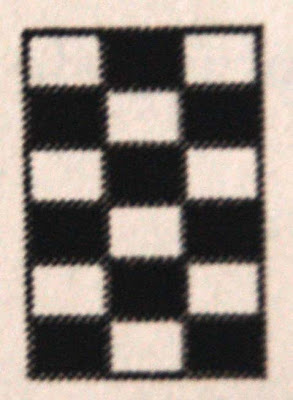
Alternate row alternate needle selection is a frequently used but tedious to draw pattern. Keep a block of it on hand as a saved brush - and use a brush of a single row of alternate dots to create it. When you want a diamond filler, load the brush, stamp and trim it to shape, load the adjusted shape and enjoy the time you've saved.
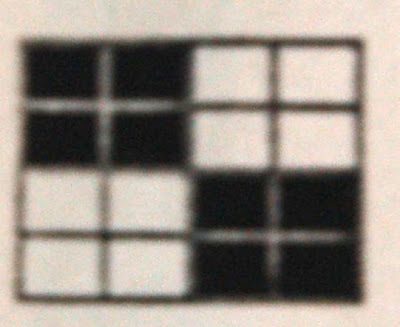
2 x 2 selection? Load the 1 x 1 brush, BRUSH MENU set size and double the width and height. FILE MENU, save as: 2x2check.

A one stitch one row diagonal? Hold down Control as you draw with the line tool, save as a 1stdiag brush.
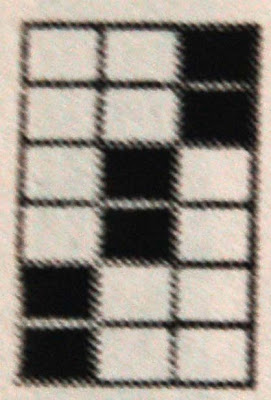
Or a one stitch two row diagonal? load the 1stdiag brush. BRUSH MENU set size: double the height and leave the width unaltered, FILE MENU, save as a new brush.
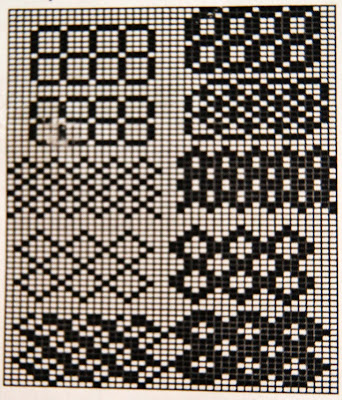
Trellis? - diamond or block - useful in several sizes. Above: Examples above and below show a double stamping of the brush alongside. - a fun way to create new borders or allover patterns.
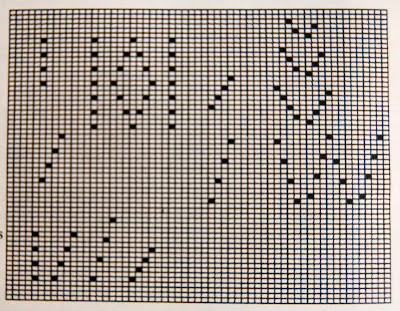
Above: If you are going to be using several related 'tools' in a pattern, save them all as one brush, load, positioning at one side of the page well out of the way of the developing pattern and recapture each individual tool as it is needed.
Gridding lace patterns can be very tedious business with lots of scope for errors. But if you analyze the sequences most frequently used, brushes can improve accuracy and speed up the design process at the same time. You may want to open a separate Lace Tools file for quick access to them.
Suggested sequences are:
Multi diagonal transfer sequences separated by 2 rows stocking stitch.
Diagonal single transfers separated by 2 rows stocking stitch.
Vertical single transfers separated by 2 rows stocking stitch.
Brushes about 4 transfers high/wide are a useful size. A large pattern will build up quickly and accurately by overlapping the last stitch with each stamp, with the minimum of erasing when the pattern is small. Neither is there any need to be concerned about direction with diagonal transfers. A horizontal flip (x) will slope it the opposite way.
Perhaps a GCARTOOL file as well? Moss stitch and double moss, basket stitch, ribs, broken ribs, double garter stitch, diamonds made up of one stitch two row diagonals and so on. The same for Tuck and Slip.
Not directly pattern related but nevertheless very useful is a numbers brush. Although there is already a set of numerals in the SYMBOLS palette (WINDOWS MENU, Symbols) for my purposes I found these a little on the small side so created a set of my own which were loaded into the working palette, lined up on the page, and saved as a NUMBERS brush. Now whenever I need to add numbers to a pattern which is to be printed I load the Numbers brush. But to access the numbers I must also go to the PALETTE MENU, and click (tick) 'Use Brush Palette'.
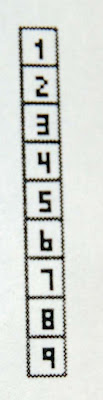
This loads the palette in use when the brush was saved i.e. the palette which contained the set of numerals. Remember that all the other brushes mentioned here relate to stitch pattern composition; this one does not, so DO NOT include numerals in a pattern which is to be downloaded to your knitting machine. Remember also, that numbers are symbols and may require a larger grid size in order to be seen properly. Ideally, a grid size of 8 x 8 or greater is recommended, depending upon your symbol..
Any frequently used sequence can be ready to use or adapt at any time. This holds true for HANDKNITTING AND CROCHET where certain operations, such as cables are repetitive and used in various projects.
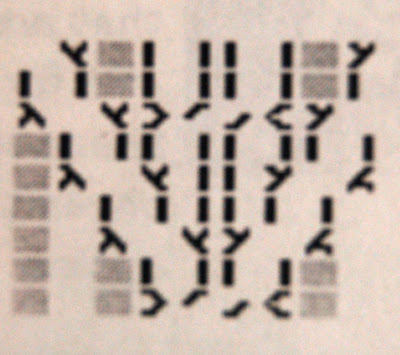
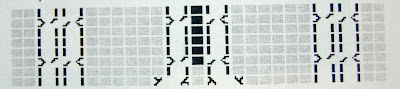
Making a brush of various operations is an worthwhile timesaver.
Now for some 'pattern building' shortcuts you may not have used.
Want to draw with a thicker pencil? Create a brush to the pencil shape you want and click and drag to draw. The shape does not need to be squared off - experiment with rounded corners and see the nice curves they draw.
Rows of horizontal lines? in a vertical line draw one stitch for each row required. Select and create brush (s and Ctrl B or Command B). Hold down the Shift Key as you click and drag slowly across the page.
Rows of vertical lines? Draw a horizontal line with one stitch for each row required (or rotate (z) the horizontal line brush, mentioned above). Create brush, Shift Key, click and drag slowly.
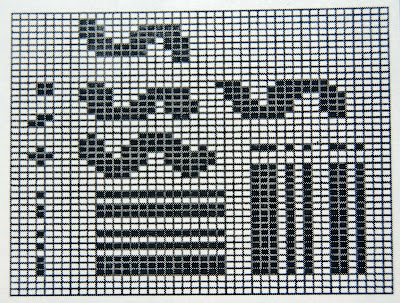
The more I use Stitch Painter the more exciting become the possibilities of this wonderful design tool - and I'm sure these ideas have barely scratched the surface of the innovative ways in which Brushes can be used.
~Betty~
Click Here for some Stitch Painter files. Do so will download a zipped folder called betty that has some Stitch Painter files and some Stitch Painter brush files.
No comments:
Post a Comment